Environment Details
| Hostname | ebstest.wizer.com |
| Database Version | 12.1.0.2 |
| E Business Suite Version | R 12.2 |
| OS | OEL 7.7 |
| R12 install base | /u01/oracle/VIS |
Important:- Before changing the password for APPS, APPLSYS and APPS_NE the following tables should be backed up .
1. FND_USER
2. FND_ORACLE_USERID
Step 1.
Take backup
SQL> create table FND_USER_291220 as select * from FND_USER ;
Table created.
SQL> create table FND_ORACLE_USERID_291220 as select * from FND_ORACLE_USERID ;
Table created.
Step 2. Shutdown apps tier
Invoke application environment file of fs1
[oracle@ebstest VIS]$ cd /u01/oracle/VIS/fs1/EBSapps/appl
[oracle@ebstest VIS]$ . APPSVIS_ebstest.env
[oracle@ebstest sql]$ cd $ADMIN_SCRIPTS_HOME
[oracle@ebstest scripts]$ adstpall.sh
Step 3. Change APPLSYS password. We can use two methods for changing password.
1. FNDCPASS
2. AFPASSWD
Here I will be using AFPASSWD utility to change the password.
syntax:- AFPASSWD [-c <APPSUSER>[@<TWO_TASK>]] -s <APPLSYS>
[oracle@ebstest appl]$ AFPASSWD -c apps@VIS -s APPLSYS
Enter the ORACLE password of Application Object Library ‘APPSUSER’:
Connected successfully to APPS.
Enter the password for your ‘SYSTEM’ ORACLE schema:
Connected successfully to SYSTEM.
Log file: AFPWD_VIS_239350.log
Enter new password for user:
Verify new password for user:
AFPASSWD completed successfully.
Step 4. Run autoconfig on AppsTier with newly changed apps password
[oracle@ebstest VIS]$ cd /u01/oracle/VIS/fs1/EBSapps/appl
[oracle@ebstest VIS]$ . APPSVIS_ebstest.env
[oracle@ebstest scripts]$ cd $ADMIN_SCRIPTS_HOME
[oracle@ebstest scripts]$ adautocfg.sh
……
……
AutoConfig completed successfully.
Step 5. Now start weblogic admin server using following script
[oracle@ebstest scripts]$ pwd
/u01/oracle/VIS/fs1/inst/apps/VIS_ebstest/admin/scripts
[oracle@ebstest scripts]$ sh adadminsrvctl.sh start
You are running adadminsrvctl.sh version 120.10.12020000.2
Enter the WebLogic Admin password:
Enter the APPS Schema password:
Step 6. Confirm the admin server running status
[oracle@ebstest scripts]$ sh adadminsrvctl.sh status
You are running adadminsrvctl.sh version 120.10.12020000.2
Enter the WebLogic Admin password:
Enter the APPS Schema password:
The AdminServer is running
adadminsrvctl.sh: exiting with status 0
adadminsrvctl.sh: check the logfile /u01/oracle/VIS/fs1/inst/apps/VIS_ebstest/logs/appl/admin/log/adadminsrvctl.txt for more information …
Step 7 . Now login to weblogic console from browser
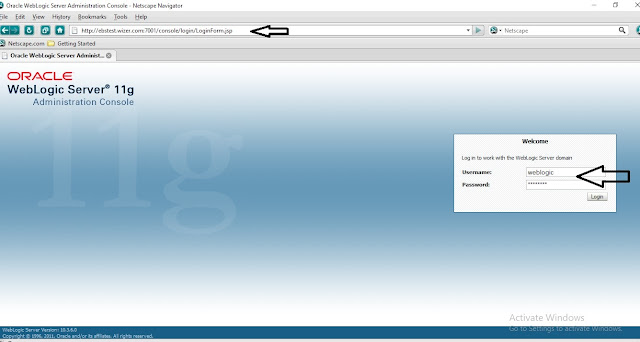
Click on Lock and Edit button
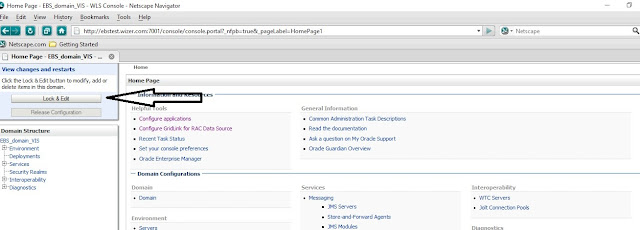
Now under Domain structure, click on services – > Data Sources
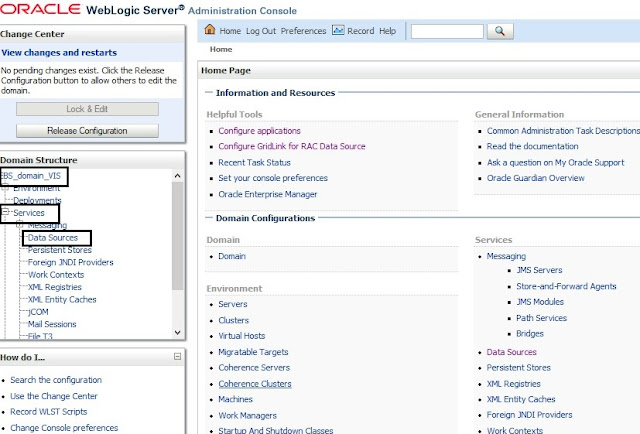
Now click on “EBSDataSource”
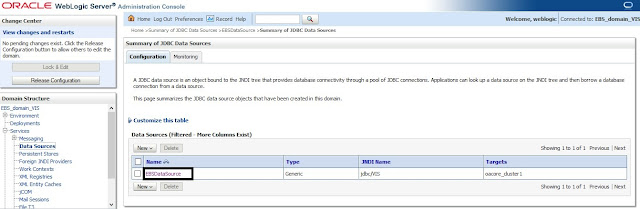
Now on the page of “Settings of EBSDataSoure” click on connection pool and
provide the changed apps password and save it.
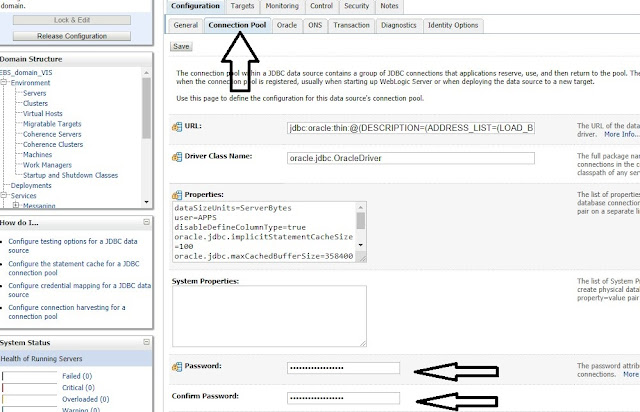
Click on Activate changes.
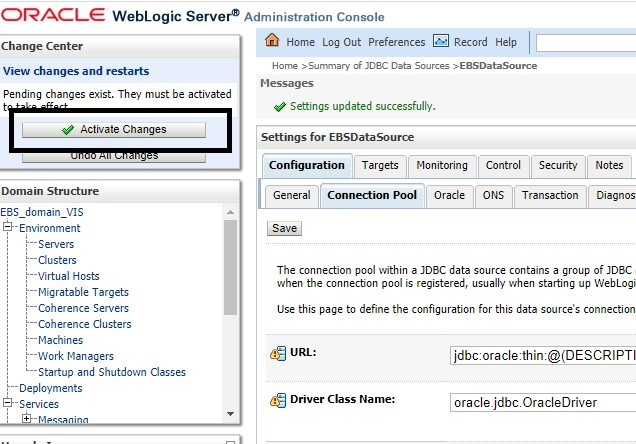
Step 8 . Start the application services.
[oracle@ebstest appl]$ pwd
/u01/oracle/VIS/fs1/EBSapps/appl
[oracle@ebstest appl]$ adstrtal.sh
You are running adstrtal.sh version 120.24.12020000.6
Enter the APPS username: apps
Enter the APPS password:
Enter the WebLogic Server password:
….
….
All enabled services for this node are started.
adstrtal.sh: Exiting with status 0
Step 9. Verify the WLS Datastore changes by doing followings
Ø Log in to WLS Administration Console.
Ø In the Domain Structure tree, expand Services, then select Data Sources.
Ø On the “Summary of JDBC Data Sources” page, select EBSDataSource.
OIn the “Settings for EBSDataSource” page, select Monitoring > Testing.
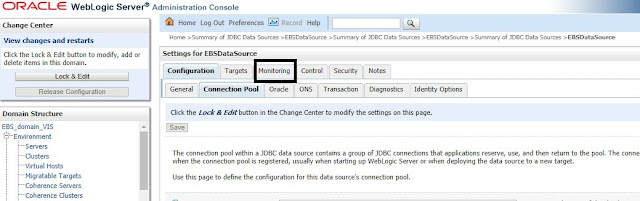
Ø Select “oacore_server1”.
Ø Click Test DataSource
Ø Look for the message “Test of EBSDataSource on server oacore_server1 was successful”.
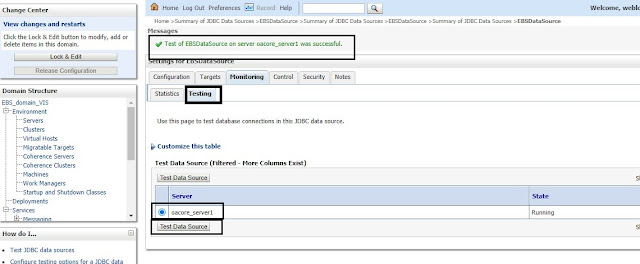
So this concludes the process of changing password for APPS in EBS R12.2
Ø


Leave a Reply