Step 1.
Update the /etc/hostname file following command.
[root@uat-database-dr rman_bkp]# hostnamectl set-hostname ccuine1126.xxx.co.in
Step 2.
Edit the oci configuration file for hostnames and set the value to 2.
vi /etc/oci-hostname.conf
PRESERVE_HOSTINFO=2
save the changes.
Note:- By setting Value 2, it preserve user configured hostname across instance reboots; no custom changes to /etc/hosts and /etc/resolv.conf from the metadata service,
but dhclient will still overwrite /etc/resolv.conf
Step 3.
Update /etc/hosts file with following
192.168.10.126 ccuine1126.xxx.co.in ccuine1126
And save & exit.
Step 4.
Update FQDN in OCI Console
Login to OCI console and navigate to compute instance
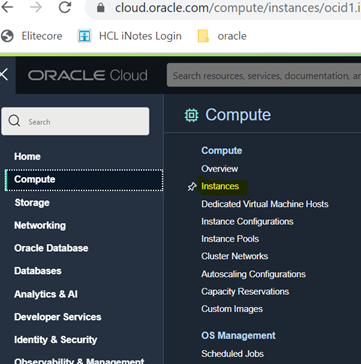
Select the compute instance where the FQDN will be updated and click on Attached VNICs and click on the Edit vnic
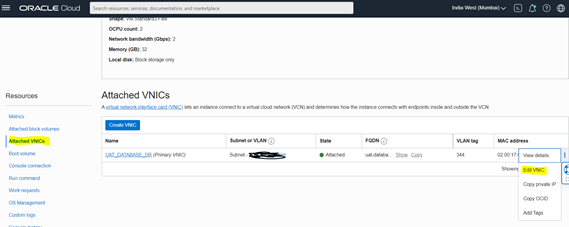
This open a window like below where we need to set the updated hostname.
Note: Only provide the sub domain name . Do not enter entire FQDN as it doesn’t accept it.

And click on save changes.
Once done, bounce the instance from and it will show updated FQDN from OCI console as well.
Check the hostname with hostname or hostnamectl command.
[root@ccuine1126]# hostname
ccuine1126.xxx.co.in
[root@ccuine1126]# hostnamectl
Static hostname: ccuine1126.xxx.co.in
Icon name: computer-vm
Chassis: vm
Machine ID: aef0b6747ebeb75af2d053485bed
Boot ID: 3a4b979bdf3b4a3591328acc3e362
Virtualization: kvm
Operating System: Oracle Linux Server 7.9
CPE OS Name: cpe:/o:oracle:linux:7:9:server
Kernel: Linux 5.4.17-2136.304.4.1.el7uek.x86_64
Architecture: x86-64


Leave a Reply