Oracle Enterprise Manager Cloud Control 13c Release 5 (13.5.0.0.0) Installation on Windows server 2019
Environment Details
| Hostname | TSTAPP-WLS.amana.com |
| OMS DB Version | 19.3.0 |
| OEM Version | 13.5.0.0.0 |
| OS | Windows Server 2019 |
| OMS Home | D:\app\middleware |
| Agent Home | D:\app\agent |
Download Oracle Enterprise Manager Cloud Control 13c Release 5 (13.5.0.0.0)
URL:- https://www.oracle.com/enterprise-manager/downloads/cloud-control-downloads.html
Download Oracle Database 19c (19.3) for Windows 64bit
URL :- https://www.oracle.com/in/database/technologies/oracle19c-windows-downloads.html
Install Oracle Database 19c (19.3) for Windows 64bit
At present I don’t have any blog post for Oracle Database 19c installation on windows platform . I will create a post on this later. You can find installation and configuration steps for oracle database in google.
However I have installation and configuration document for Linux. You can find it here.
Configure OMS Database parameters
SQL> alter system set “_allow_insert_with_update_check”=true scope=both;
System altered.
SQL> alter system set session_cached_cursors=200 scope=spfile;
System altered.
SQL> alter system set shared_pool_size=600M scope=spfile;
System altered.
SQL> alter system set processes=600 scope=spfile;
System altered.
Install EM Cloud Control 13c Release 5 (13.5.0.0.0)
Do not unzip the downloaded OEM software.
Run setup file as Administrator
Create directories for middleware home, agent home as mentioned above.
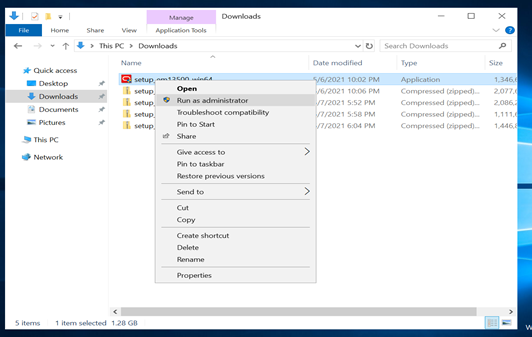

Click on Advanced install

Select Skip , for skipping the updates
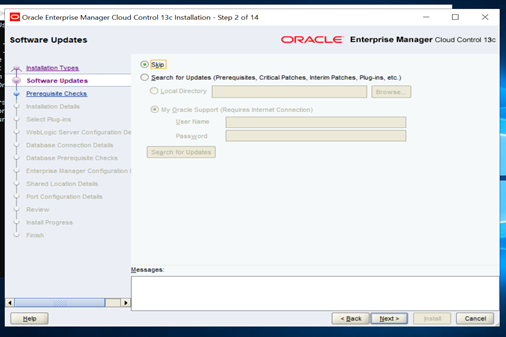
Click next on prerequisites check page. Check the result carefully, fix any issues that are shown as error
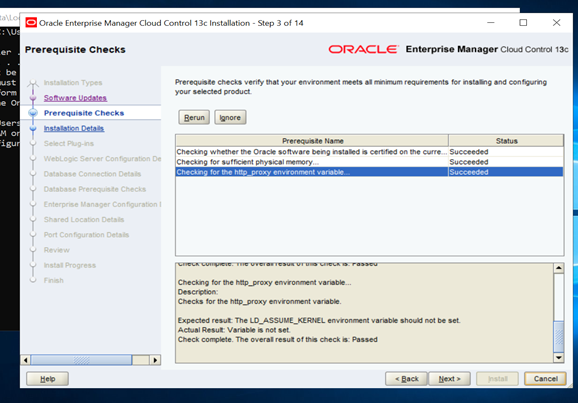
Provide Middleware Home Location, Agent Base Directory and Host name .
Note: Provide hostname as fully qualified host name only. Providing short hostname might cause issues during installation.
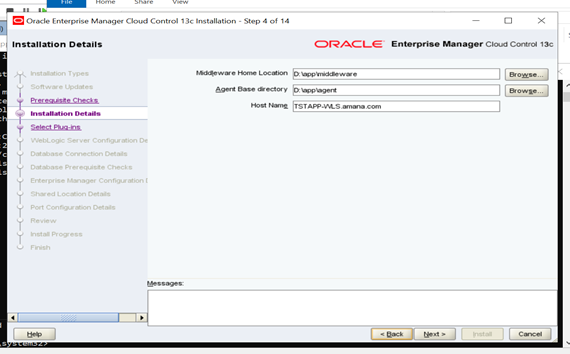
Select the required plugins are per your requirement and click Next.
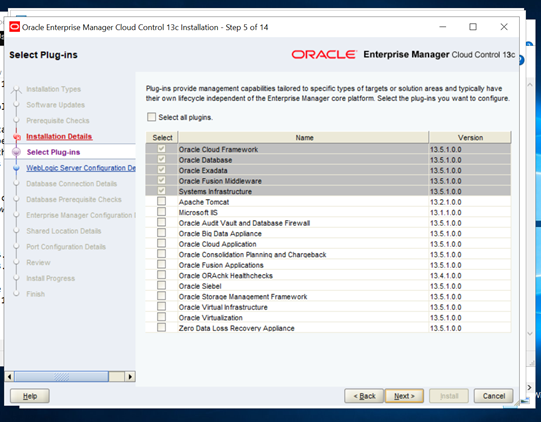
Provide information as shown below and click Next.
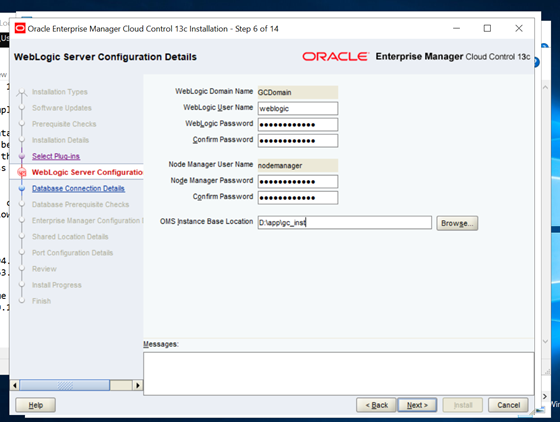
Provide Database host name, port, SID , system password and Deployment size and click Next.
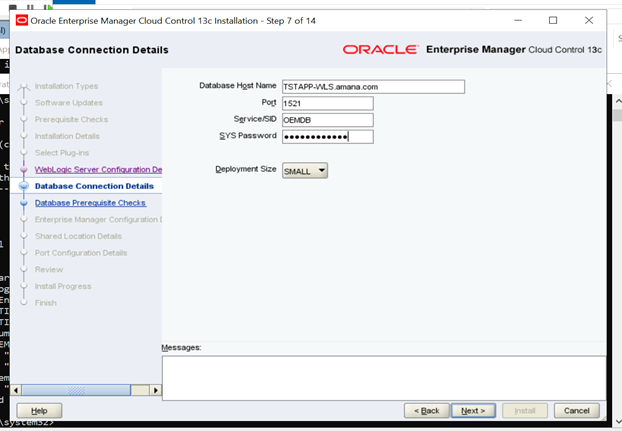
This screen shot the lists of prerequisites for database. If any of the status is not succeeded, use the auto fix option to fix it and click Next.
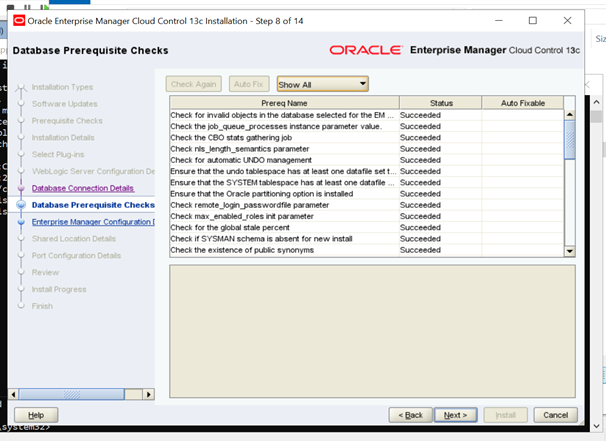
Information about character set , as oracle recommends using AL32UTF8 for OMS DB.
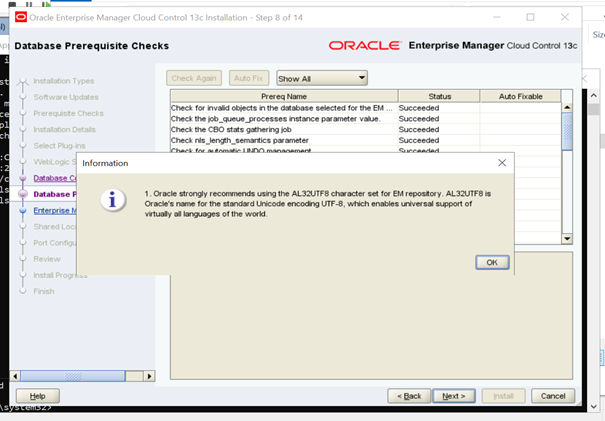
Provide below information as shown in image and Click on Next.
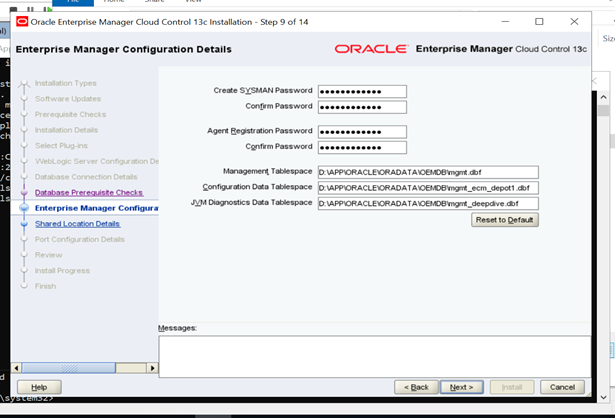
Select Configure Oracle software Library and click on Next
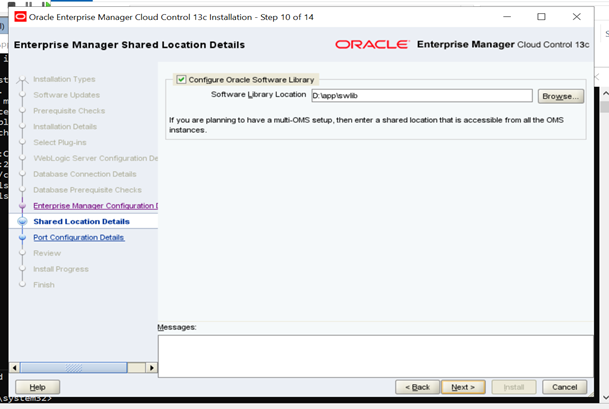
Information about port configuration are shown below. Click on Next.
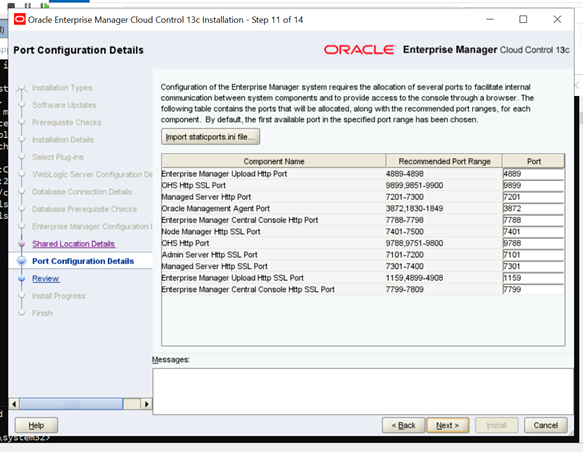
Click on Next
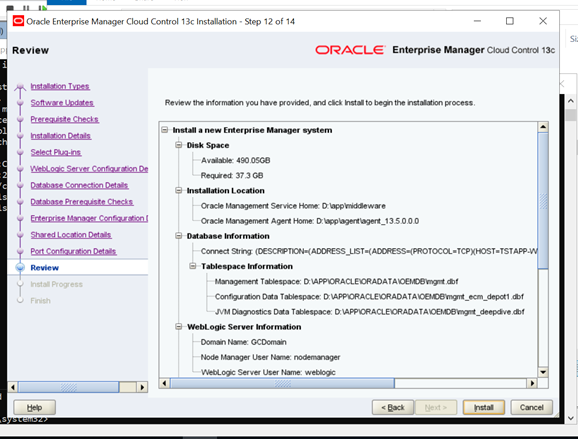
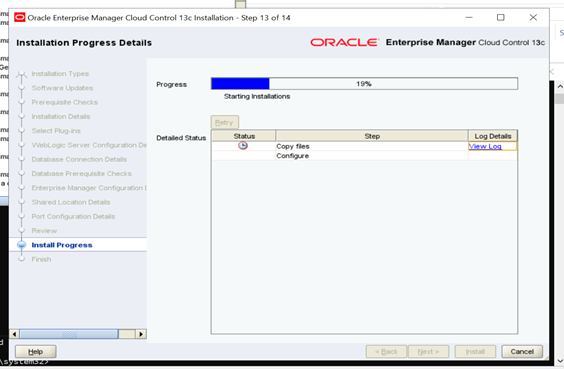
The installation took around 5 hours to complete for me.
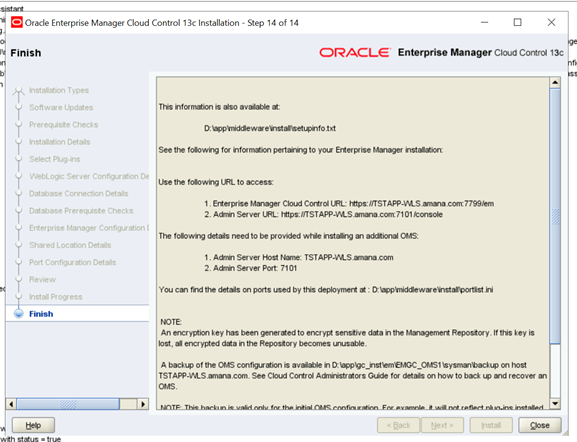
Open Enterprise Manager Cloud Control from browser
username: sysman
password : as given earlier
url: Take a note of url shown in above screen.
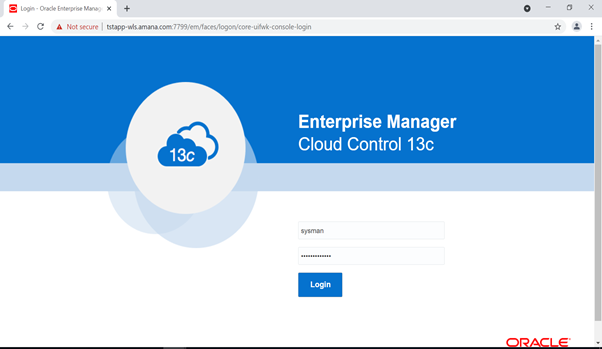
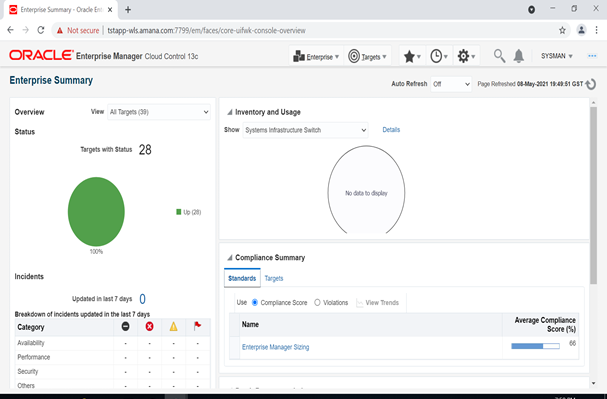


Leave a Reply